A document stored in Google Drive is editable in Lumin. Turn Auto Sync on which will ensure that any edits you make to the document in Lumin are automatically saved in Drive.
How do I sync/save my work back to the original Google Drive document?
TIP: Learn here how to open a Google Drive document in Lumin PDF.
- Open the Google Drive document you want to edit.
- Annotate and fill your document as necessary.
- Ensure Auto Sync is turned on in the top toolbar. This will automatically sync/save any document edits you make back to Google Drive as you make them.

- After you've finished editing in Lumin, go back to your Google Drive. Refresh your Drive and your new edits will show in the Drive document.
NOTE: You must be the owner of the document to perform a sync. If you are only a viewer or commenter, you will need to request edit permissions with the document's owner in Google Drive.
How do I save a new copy of a document into Google Drive?
TIP: Learn here how to open a Google Drive document in Lumin PDF.
- Open the Google Drive document.
- Click the make a copy button in the top toolbar when you're ready to create a new copy of the document in Google Drive.
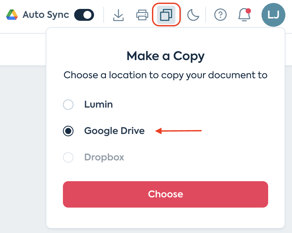
- Select Google Drive.
- Select where in your Google Drive you want to save the copy (optional) by clicking Change.
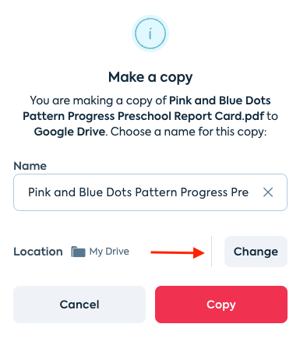
- Click Copy to confirm.
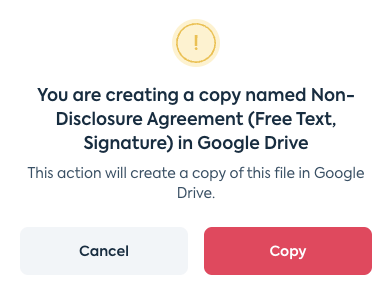
- Your new document copy is now saved in your Google Drive. If it's not there yet, try refreshing the page.