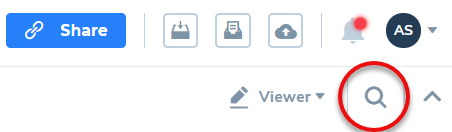Use the OCR tool to automatically make scanned documents readable, searchable, and editable.
Note: The OCR tool is currently not in the Lumin app. Access it here: https://tools.luminpdf.com/tools
- You will need to create a new account to use the OCR tool and the other Document tools.
- Your account and the OCR tool are free to use.
Tip: The OCR tool works only on PDF documents.
Here's how to get a PDF version of a document you have scanned:
- Scan a document into the JPG format, and then convert it to PDF using the Lumin convert tool. (Or, you may have scanning software that can output a scanned document directly to PDF.)
- Log in to the Document Tools web page: https://tools.luminpdf.com/tools.
- Select OCR from the menu bar.

- Click Get Started.
- Upload a PDF file to use OCR on. The tool automatically processes your document after uploading.
- Click Download file or save to your cloud storage by clicking the Google Drive or Dropbox icon.
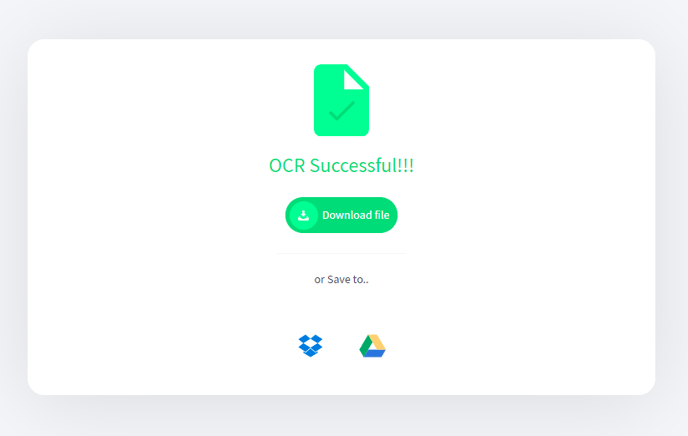
Tip: To test that your document is now readable and searchable, upload it to the Lumin app, open it, and use the Search function.
The search function is on the right of the toolbar.