Chromebooks in the Classroom: An investigation
author
Lumin staff
published
Apr 15, 2024
categories
Article
read time
5 mins
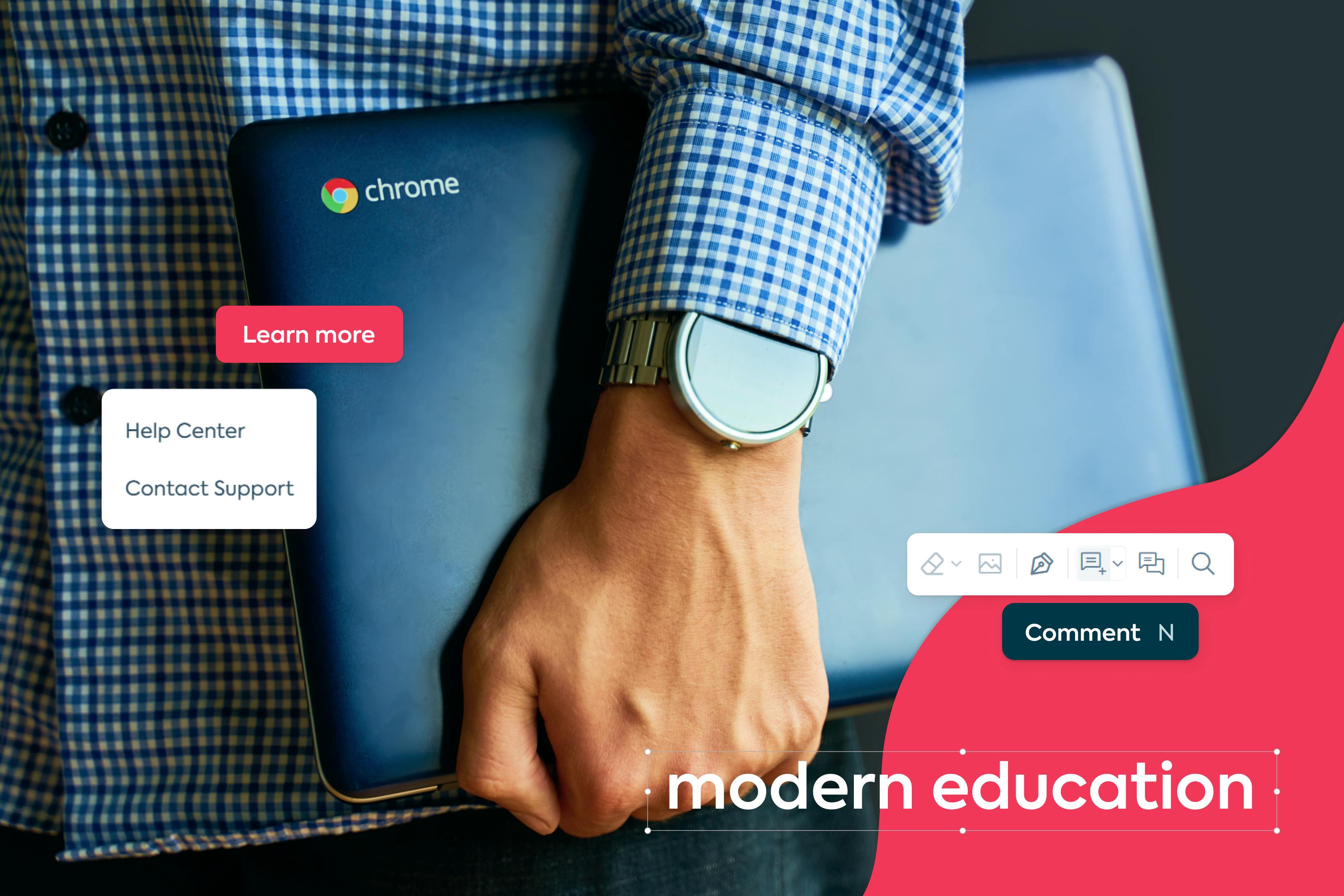
E-learning is the new normal. But what’s the best way for schools to create a productive learning environment? We investigate Chromebooks for education
Table of Contents
1. What is a Chromebook?
2. Why Chromebooks are perfect for e-learning
3. How does a Chromebook cost?
4. Drawbacks of Chromebooks for education
5. Must-have Chromebook apps for e-learning
- 1. What is a Chromebook?
- 2. Why Chromebooks are perfect for e-learning
- 3. How does a Chromebook cost?
- 4. Drawbacks of Chromebooks for education
- 5. Must-have Chromebook apps for e-learning
share this post
The e-learning market is forecast to grow at a rate of 14% CAGR between 2023 and 2032 – a sustained and impressive growth forecast after the initial post-Covid surge.
But while e-learning grows, the digital divide does the same; how is education accessible when every child needs a laptop? How do we ensure teachers know how to use their students’ laptops?
Finding an affordable, reliable device is key to modern education. Chromebooks, which incorporate all of Google’s popular tools, offer a convenient solution to this dilemma. But how useful and reliable are they?
What is a Chromebook?
Chromebooks operate in a technological gray zone; they’re laptop-shaped, but not quite laptops. They’re often smaller, lighter and cheaper; and they don’t run quite the same way.
Chromebooks don’t use Windows or Mac operating systems. They’re powered by Google’s Chrome operating system – this means they basically run like a big web browser (Google Chrome). They come with the full Google Workspace suite of tools – Drive, Classroom, Gmail – virtually everything a student needs for e-learning.
They don’t have local storage; it’s all in the cloud. While standard laptops run both local and cloud-based applications, Chromebooks use cloud-based apps only to save on cost and processing requirements. So, instead of having inside storage and multiple pre-installed programs. Chromebooks store all your files in the cloud.
Why Chromebooks are perfect for e-learning
Chromebooks are often thought of as “laptop lite” solutions, which can be off putting for the Gen X parents out there who want their child to grow up as tech-savvy as possible.
But let’s consider the context: the first laptops emerged before Web2.0 and the Internet of Things, where everything had to be locally installed and (literally) carried around with you.
Chromebooks are the next generation of lean, mean computing. They’re not made for speed or power because they’re not designed for heavy gaming or programming. They were created to offer a lighter, more affordable solution for document management and collaboration. And as an added bonus, they come complete with Google’s world-class security protections.
This solution uses minimal apps – all designed to work perfectly with each other – and doesn’t require any software downloads. And because most students and teachers have used Google before, the tools will be familiar straight away.
Easy to carry and use, affordable, and purpose-built for working on assignments – Chromebooks might be the perfect e-learning computer.
How does a Chromebook cost?
We’ve repeatedly mentioned how affordable Chromebooks are, but what does that mean? Well, a top of the range model will set you back $500. Compare that to a Macbook – often three times that price for a lower-end model – and you’ll understand the appeal.
Looking to spend the bare minimum? A refurbished Chromebook will cost you between $40 at Walmart or around the $120 mark at Best Buy.
Drawbacks of Chromebooks for education
No solution is perfect. If you’re going to look into Chromebooks for e-learning, you should be aware of the potential downsides.
Storage limitations
Because Chromebooks rely on cloud storage, there’s limited space to store files directly on the device’s hard drive. Usually, Chromebooks have around 32GB of installed storage, and the rest is stored in the cloud. This brings on another challenge:
Internet connectivity demands
Many key Chromebook functions rely on an internet connection. While some tools and apps are available to work with offline (including games, Gmail, Drive, etc.) this lack of flexibility does make Chromebooks less reliable.
Photo and video editing
Though there are some built-in applications for editing pictures and videos, it’s not the Chromebook’s strongest feature. If your classroom experience involves heavy editing of any media content with systems like Adobe Photoshop or Illustrator, then a Chromebook isn’t the best choice.
Must-have Chromebook apps for e-learning
With e-learning practices still continuing after Covid, there’s a growing number of digital applications and tools that students and educators need to use on the daily:
Google Classroom
Google Classroom will be students’ go-to for e-learning. Teachers can use Classroom to set, receive and mark assignments, host live classes, create discussion boards and much more. It integrates not just with the entire G-Suite, but also other Google Play apps like Lumin.
Edpuzzle
Edpuzzle is a video conferencing tool that allows students and teachers to create interactive video and audio. It’s great for lessons that require engagement and active participation.
Lumin
Lumin is a document management app designed to support the work students are doing via the Chrome apps. It can be used to take notes on readings, collaborate on assignments and share documents with a group – it’s perfect for group work or solo study.
It also integrates with Google Drive and Google Classroom, so any work done in Lumin can be saved back to your Chromebook’s storage.
Let’s face it: most schools and colleges aren’t using the majority of features and functionality offered by expensive laptops. For learning and education, what matters is the ability to conduct research, work with documents, write essays, and easily share information to collaborate better. For this, a Chromebook covers all of the bases (and quite a few more!)
And it’s even easier when you have the power of Lumin PDF Editor to (literally) get everyone on the same page.
Check out our Lumin for Classrooms plan for K-12 teachers and students to make learning seamless.
share this post