Digital co-authoring: solutions for process improvement
author
Lumin staff
published
Apr 8, 2024
categories
Article
read time
5 mins
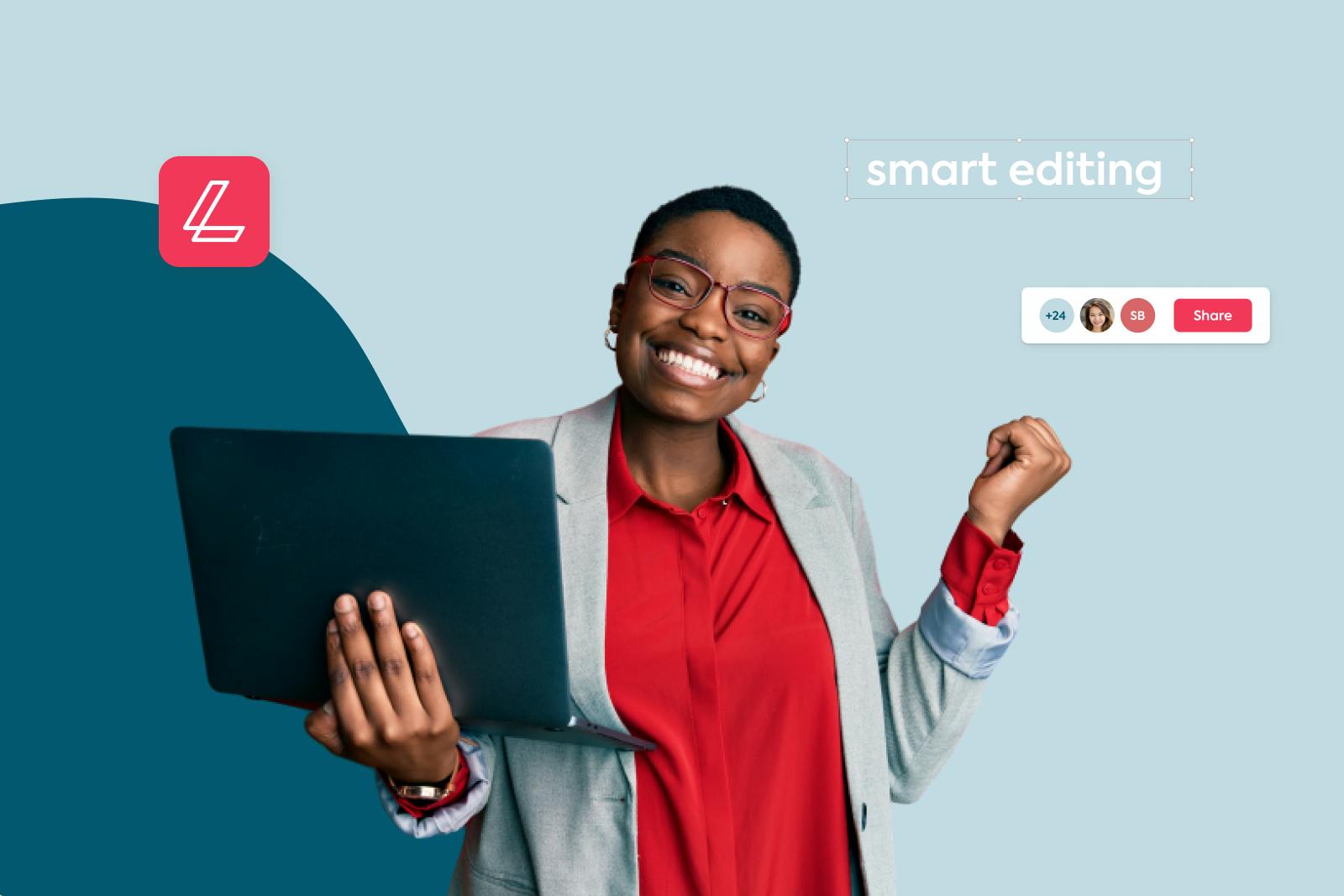
Co-authoring a document means you can share it with individuals inside or outside of your company and make changes together, thereby sharing ownership of the file and collaborating on the best final version possible. Microsoft Office 2016 featured real-time co-authoring, which, although we are accustomed to it now, was a complete game-changer.
Table of Contents
1. What is co-authoring?
2. Best co-authoring apps
3. Lumin cloud co-authoring
4. Excel co-authoring
5. Co-authoring in Word
6. Co-authoring made simple through cutting-edge tools
- 1. What is co-authoring?
- 2. Best co-authoring apps
- 3. Lumin cloud co-authoring
- 4. Excel co-authoring
- 5. Co-authoring in Word
- 6. Co-authoring made simple through cutting-edge tools
share this post
What is co-authoring?
It is beneficial for any business to provide teams with a cloud-based digital collaboration tool that puts information at their fingertips, gives them flexibility in terms of time and work location, makes communication and collaboration a breeze, and removes unwanted distractions so that work can be completed.
By doing this, not only will you be able to attract the best staff, but you'll also be able to keep them. By making it simple to share and communicate ideas, the organization can tap into their employees' collective intelligence. Employees will feel valued, resulting in increased productivity and satisfaction.
In this article, we will outline the best co-authoring apps and walk you through the advantages of this collaborative approach.
Best co-authoring apps
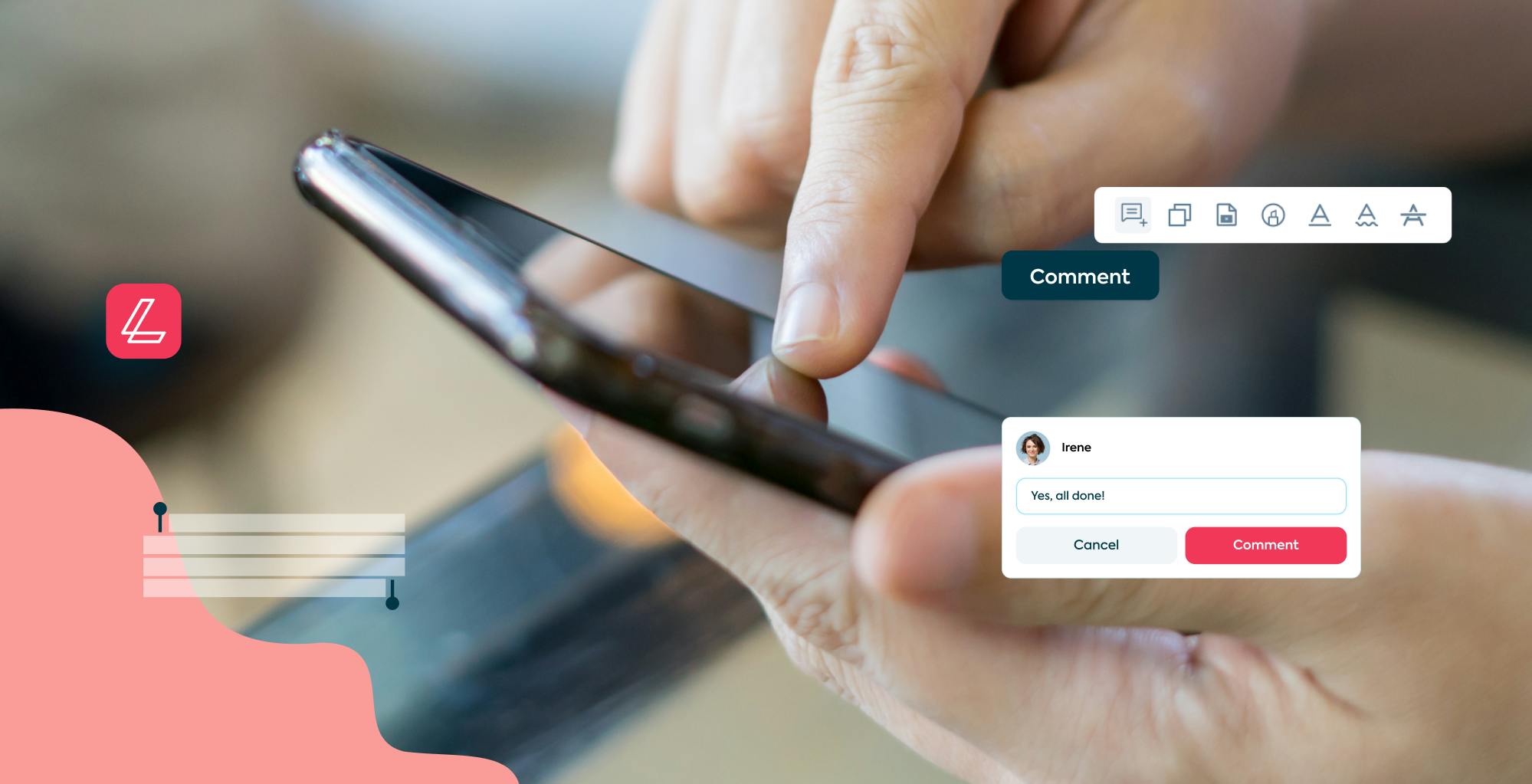
With modern technology, co-authoring is easier than ever. There are many tools out there available to us ranging in price. Here are some of our top picks.
Google Docs
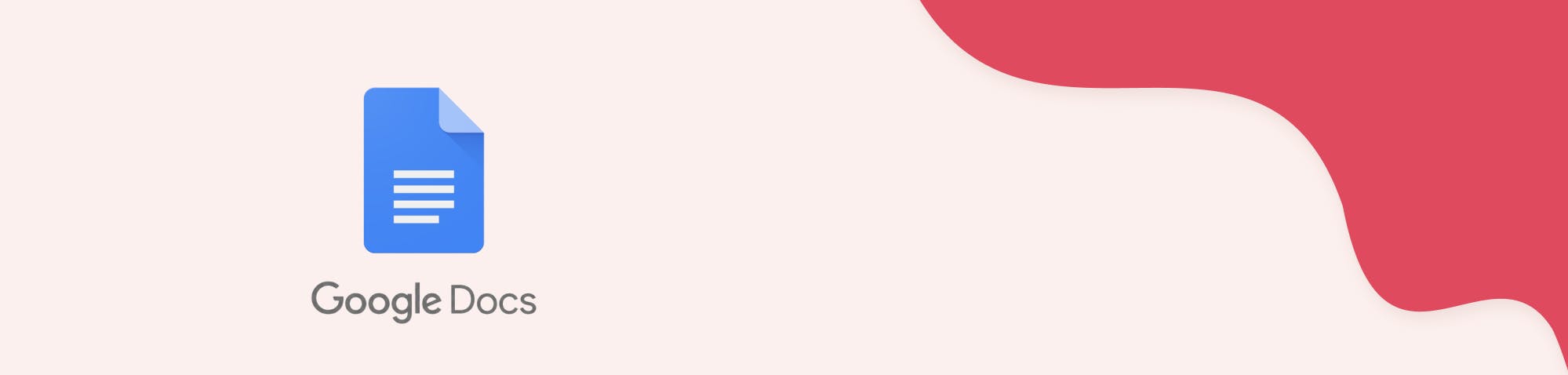
We’ve all heard of Google Docs. They can be used in real-time by multiple participants at once. Everything is stored in the cloud so there is no need to keep saving and re-sending your collaborators updated versions every time you add or change something. You can also comment on text and assign tasks within the document itself. Once the task is done, you can resolve the comment, but you are still able to see the comment history in case you need to refer to it later.
Google Docs makes it easy to review the history of changes and see previous versions of the document, which is a very convenient way to look at what progress has been made and pinpoint specific details.
Zoho Writer
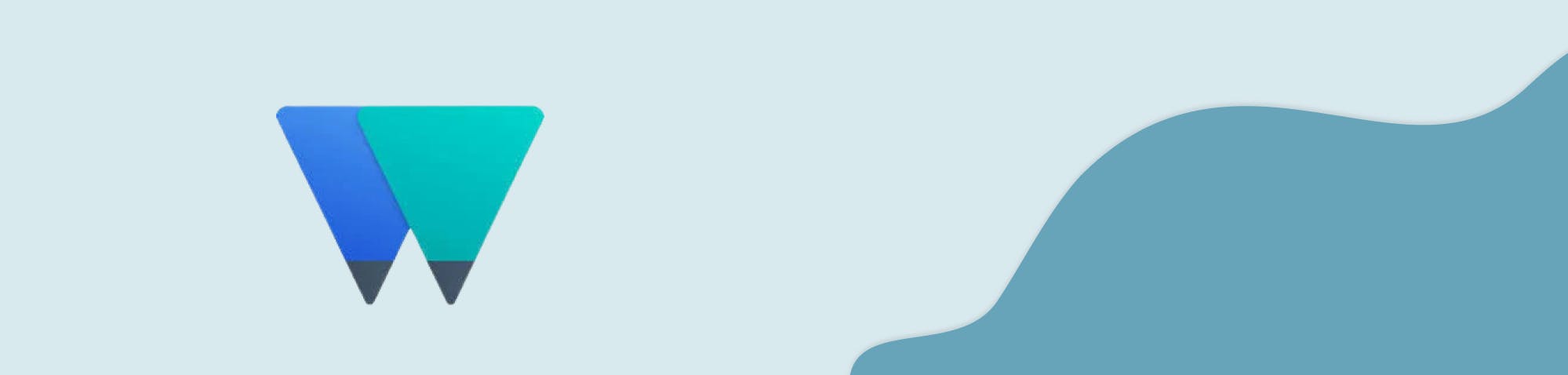
Zoho Writer is a software built for co-authoring and editing in real-time by allowing teams to collaborate on documents.
Documents are stored in the cloud and have an extra layer of protection with locked passwords.
Progress and activities can be tracked and followed, and groups and individuals can be assigned specific tasks, just as in Google Docs.
SharePoint
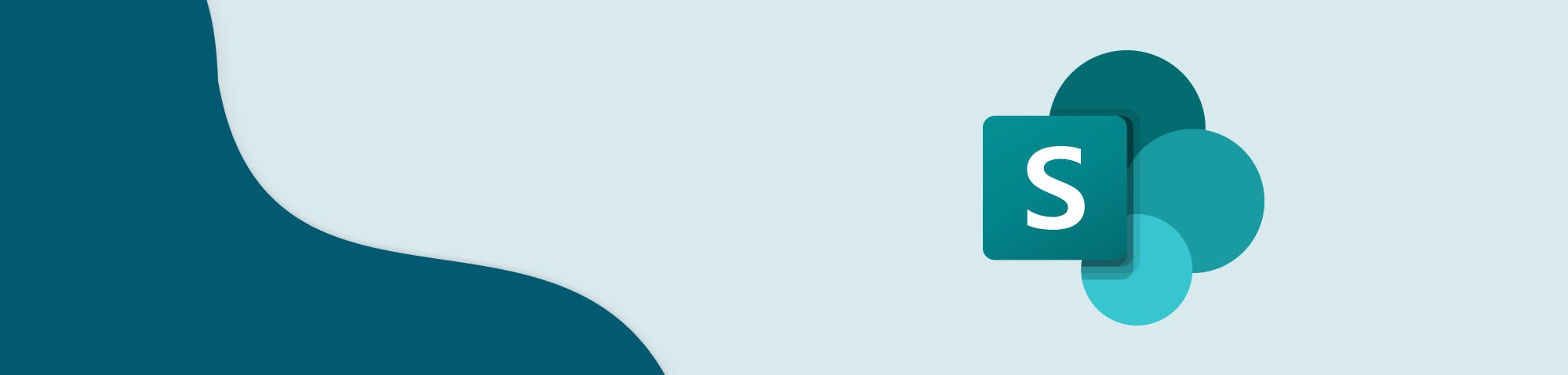
Documents in SharePoint Online document libraries are enabled with co-authoring. When multiple users edit one document (Word, Excel, PowerPoint, etc.) simultaneously, the other user’s changes will be reflected for everyone. SharePoint offers excellent co-authoring capabilities, making it possible for multiple users to work on a document without interfering with each other’s changes. They can access the document at any time from anywhere, no matter the device.
GatherContent
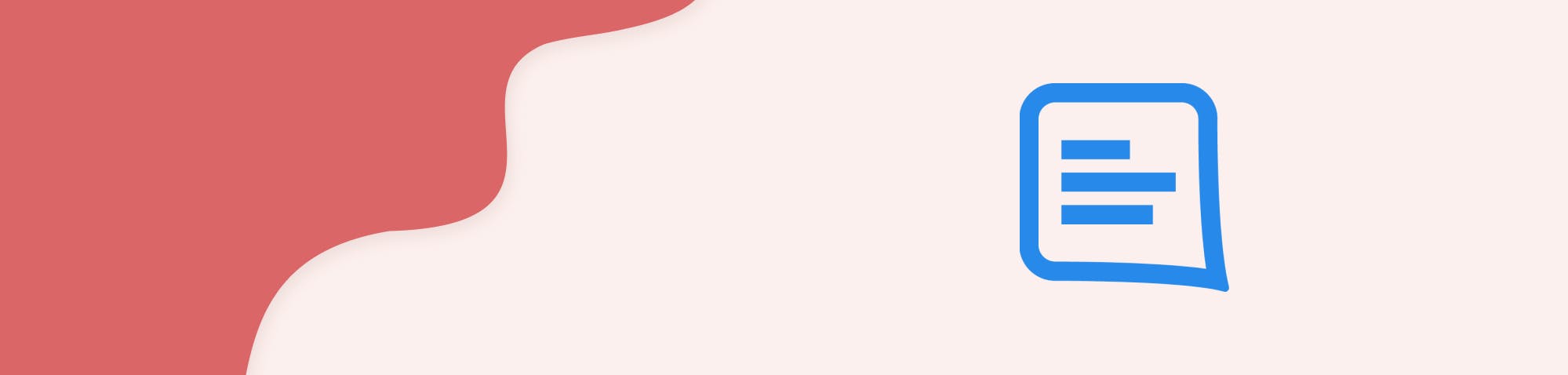
This tool is specifically used to help content creators write, edit and approve work in one easy place. GatherContent allows you to see the status of your progress without the hassle of searching different files or folders.
Like Google Docs, GatherContent allows you to switch between new and old versions easily and review past versions of your work. You can also assign tasks to individuals to have a clearer understanding of who is responsible for what.
Finally, one of the top benefits of GatherContent is that you can create custom templates specifically tailored to your content team’s needs. These templates can be stored in a library for future reference, making the production of work easier.
EtherPad
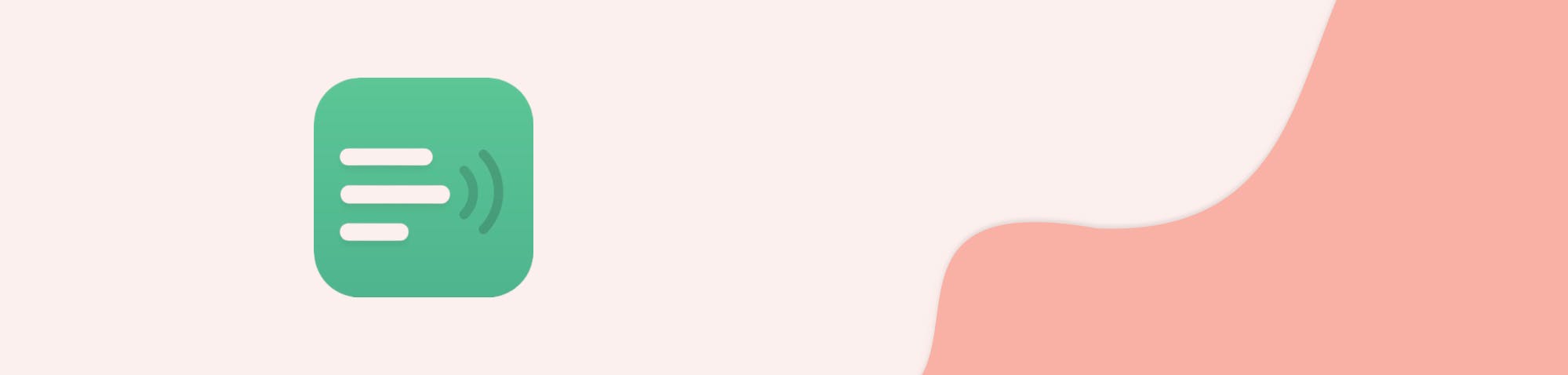
Etherpad is a desktop tool that needs to be downloaded, so it’s easy to use without an internet connection.
Etherpad provides a truly collaborative environment by allowing users to set up group documents online called "pads". These pads are created so that individuals can work on the same document concurrently, and interact with each other through the built-in chat box available on each pad. It has a simple and clean interface, making for a pleasant user experience.
Lumin cloud co-authoring

Lumin is a great co-authoring PDF tool that allows you to view, edit and share your PDFs from the comfort of your browser or the Lumin app.
Lumin allows you to follow changes and edits being made to your PDF in real-time; you can easily annotate your documents by drawing lines, shapes and signatures right in the document.
Never hit the “save” button again thanks to auto-saving. With cloud integration, files can be automatically saved to your cloud Google Drive, Dropbox or the Lumin app.
Lumin makes collaboration and co-authoring easy with cross-platform use and the ability to chat with your peers directly in the document in real-time. Access, create and edit your PDF documents wherever you go, from your phone, tablet or computer.
To try Lumin out for yourself, click here.
Excel co-authoring
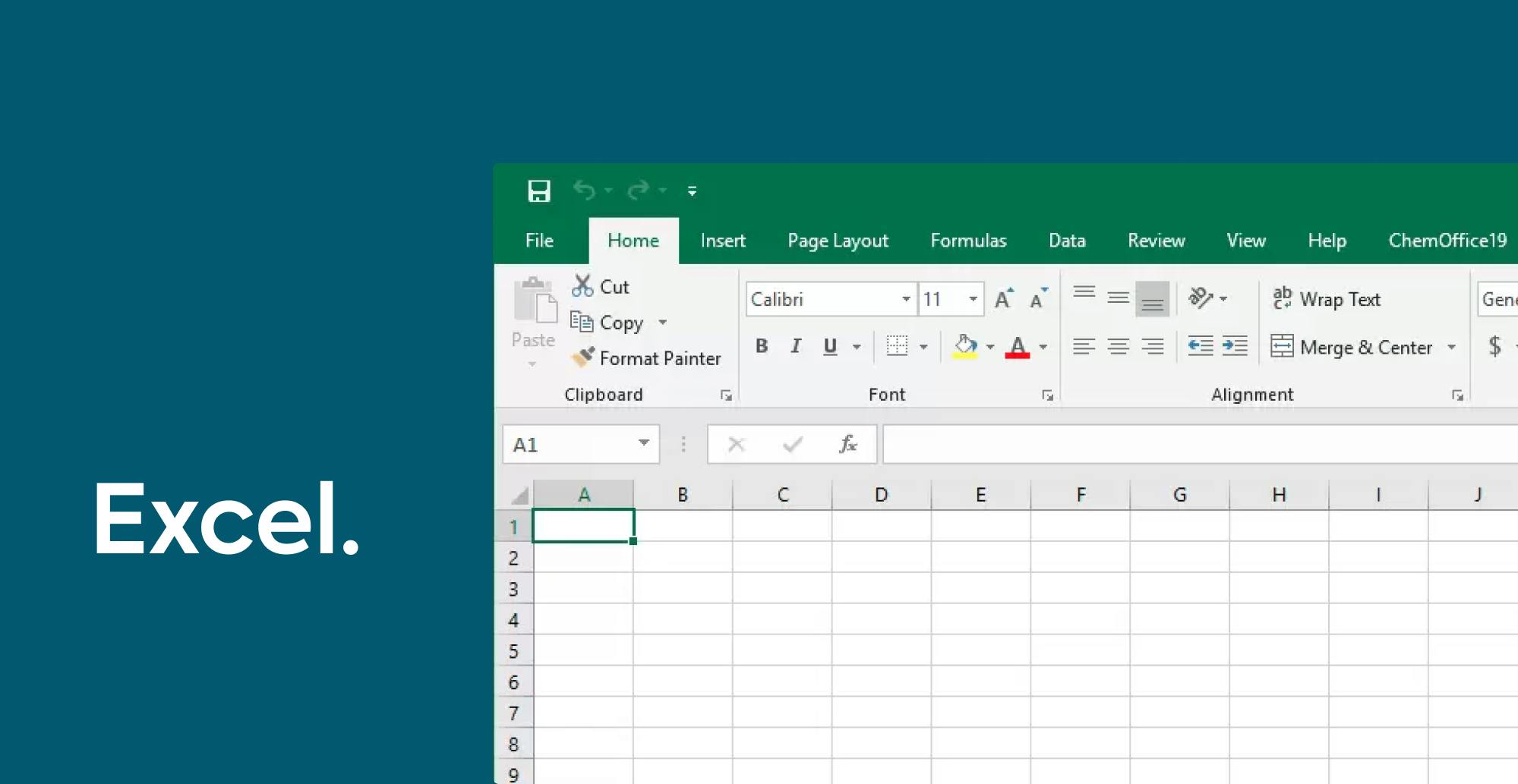
Excel's co-authoring capability is available on both the desktop app and Excel Online. When making changes to an Excel spreadsheet, the cells that are being changed are highlighted, and the person who is making the changes is listed next to the cell.
Make sure you use the most recent version of the Office suite in order to enable co-authoring for the Excel desktop app.
Microsoft lays out the following steps on how to co-author in Excel:
A. Upload the workbook
Using your web browser, upload or create a new workbook on OneDrive, OneDrive for Business, or a SharePoint Online library.
B. Share it
If you uploaded the file, select the filename to open it. The workbook will open in a new tab in your web browser.
- Select the Open in Desktop App button.
- When the file opens in the Excel desktop app, select the Enable Editing button.
- Select Share in the upper-right corner.
- By default, all recipients will be able to edit the workbook, however, you can change the settings by selecting the can edit option.
- Type email addresses in the address box, and separate each with a semicolon.
- Select Send.
C. Allow access for other users
If you select the Share button, people will receive an email message inviting them to open the file. They can select the link to open the workbook. If they want to use an Excel app to co-author, they can select Edit in Desktop App; however, they'll need a version of the Excel app that supports co-authoring.
D. Co-author with your collaborators
With the file still open in Excel, make sure that AutoSave is on in the upper-left corner. When others eventually open the file, you'll be co-authoring together.
Co-authoring in Word
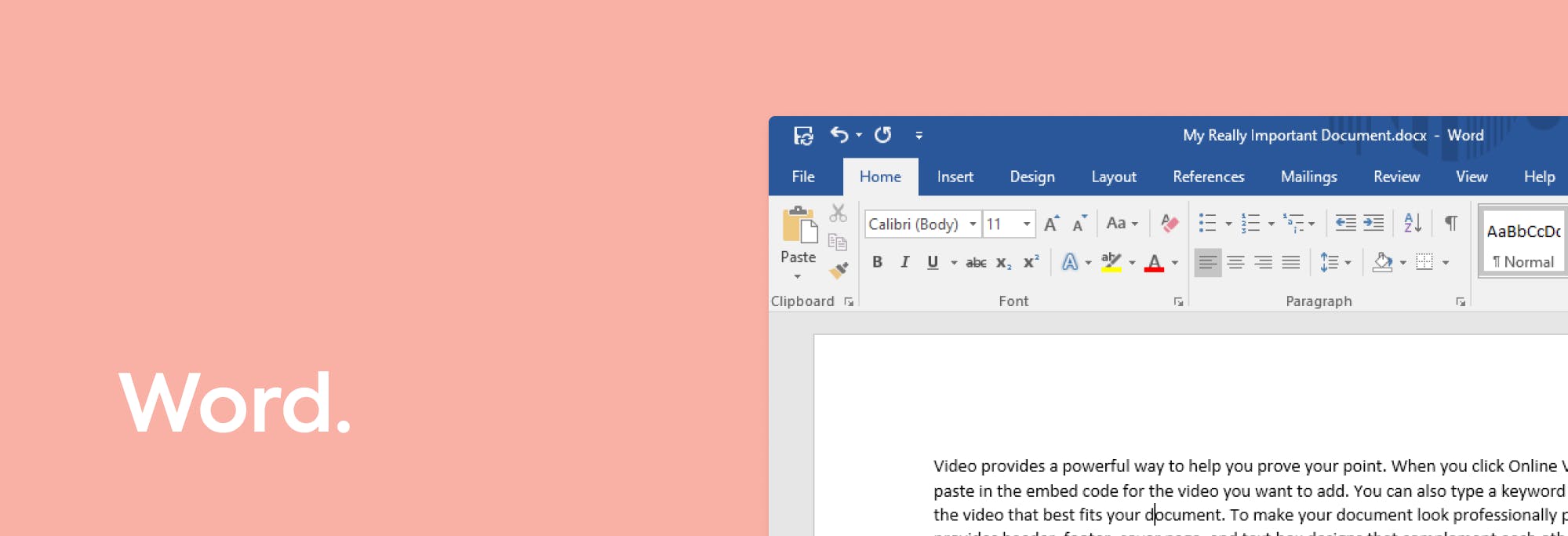
In order to invite someone to co-author a document with you in Microsoft Word, follow these simple steps:
- Open Word.
- Save your document to OneDrive or SharePoint Online.
- Click Share.
- Type the name/email addresses for each person you want to share with.
- Select their editing permissions.
- Click Share.
Your colleagues will then receive an email inviting them to open and collaborate on the Word document with you. Keep in mind that all authors will need to be given the right permissions to make changes and edit your document.
Co-authoring made simple through cutting-edge tools
In the workplace, collaborative writing is useful when your company has a large project to complete, because you can break down the work into multiple parts for individual team members to complete. Since co-authoring can be done by several different team members, the final work may contain different points of view, aspects and opinions, so keep that in mind!
Some of the top benefits of co-authoring include:
1) Division of Labor
A group of people taking on a large project will divide work into much smaller, easier to produce pieces for every member of the group, making the task more manageable.
2) Diversity in Perspectives
As more people work on the project, there will be more ideas and various perspectives. In addition, the group as a whole is unlikely to suffer from writer’s block.
3) Multiple Proofreaders
There will be a greater opportunity to notice grammatical errors and inconsistencies with more eyes on the work.
To sum up, we’ve discussed what cloud-based collaboration and co-authoring are, as well as the advantages of using them to collaborate on tasks. There are a variety of cloud collaboration solutions to choose from, and it's crucial to pick the correct one for your organization. Cloud collaboration services typically result in increased productivity, a better-organized archive, secure storage, and the ability to make the most out of your talent pool. Make sure the tool you choose is easy to use and boasts good security. We also went over some of the different tools you may utilize to collaborate on document editing, such as Lumin. You can learn more about Lumin’s services by clicking here.
share this post