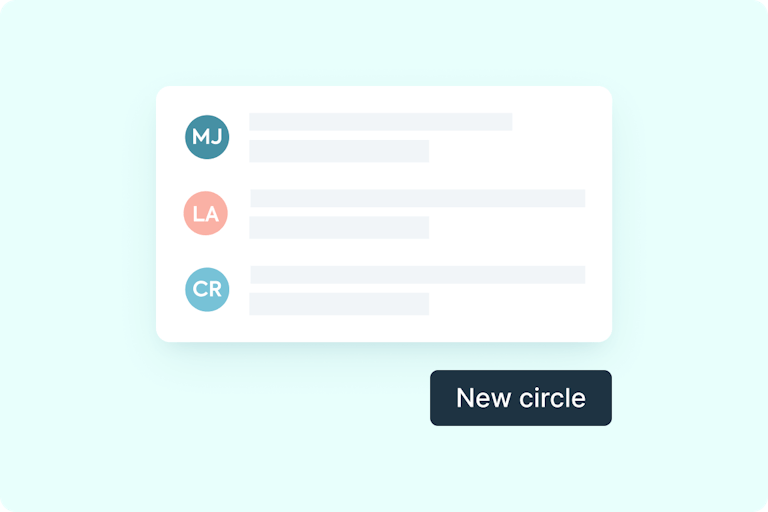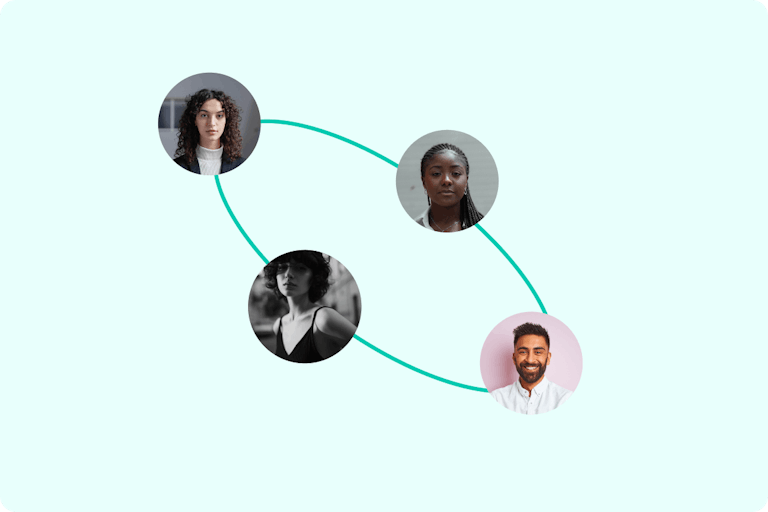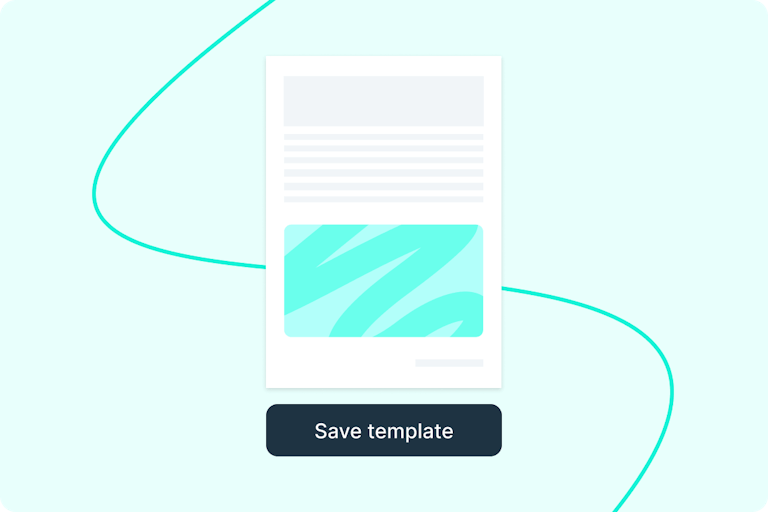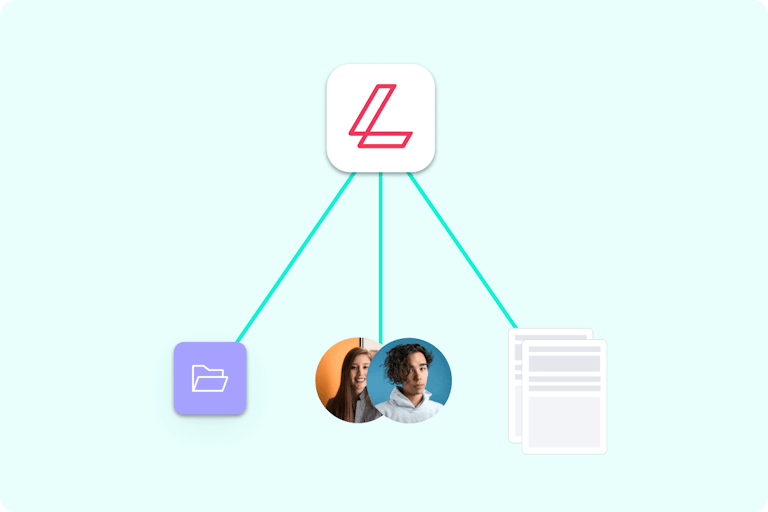Collaborate on PDFs
Share and edit files with your team in real-time.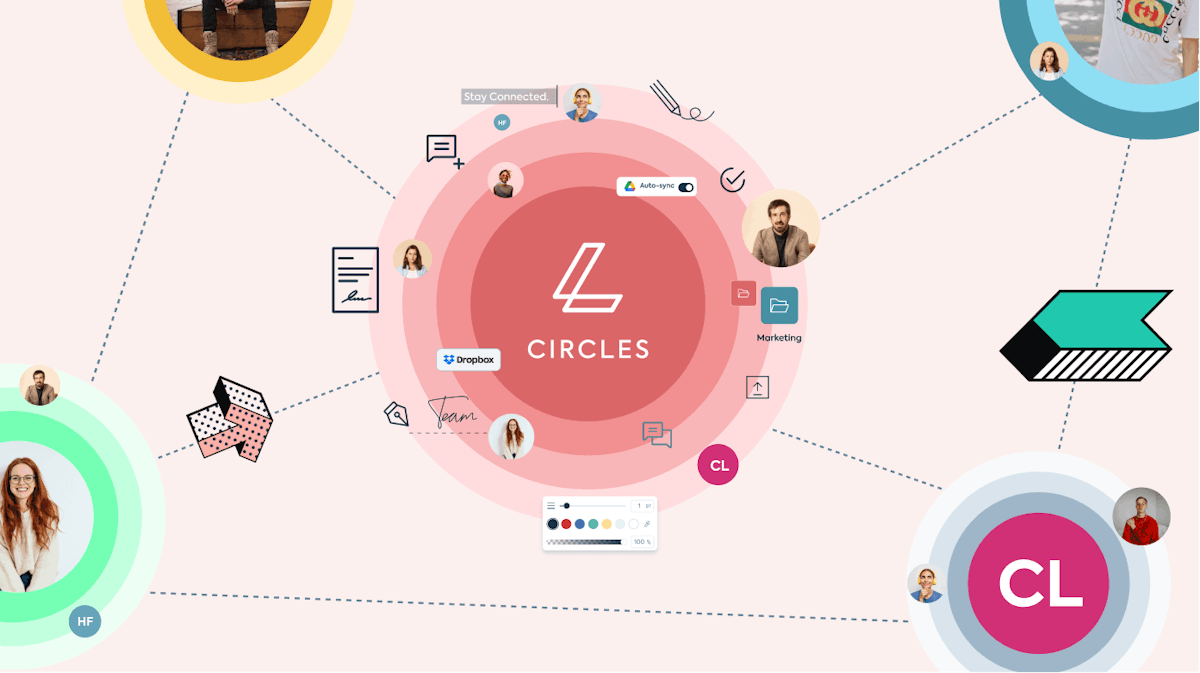
You’re in good company
Get more docs done with our digital toolkit
![Create your own Circle]()
Create your own Circle
There's no cap on collaboration. You can invite as many people as you like into your Circle. Tip: separate them into Teams for added organization.![Collaborate live]()
Collaborate live
Work with your Circle in real-time from anywhere. Leave comments, tag colleagues and share documents with those who need them.![Save templates]()
Save templates
Filling and sending the same forms all the time? Turn your frequently-used docs into templates, so you never have to recreate them again.![Stay in control]()
Stay in control
Keep personal documents separate from your Circle's, and keep relevant files in the right Team folder; all in one central workspace.
More impact, less admin.
Create your Circle for free.
How to use Circles
Sign up
Create a free account, if you haven't already. Once in Lumin, you can request to join an existing Circle or create your own.
Create your Circle
If you’ve created one, name your Circle and give it a picture. Then add the emails of those you want to join and hit ‘Create’.
Collaborate
Upload files into your Circle’s shared space for your team to collaborate on, or store private files under ‘My Documents’.
One platform for all your PDF tools
Explore our plans
Free
For casual users trying out Lumin
$0 USD
$0 USD
- Annotate 3 docs
- Digitally sign PDFs
Most popular
Pro
For busy professionals or small teams
$19 USD
Per month, per team
$19 USD
Per month, per team
- 30 docs per month team-wide
- Edit PDF text
- Split documents
Featured articles
Discover moreJoin over 80 million customers
Teamwork made seamless
Frequently asked questions
Is Lumin free?
Sure is! Lots of our tools are free. You can draw on PDFs, comment on them, add text, signatures and images; all the basics are covered.
Our paid plans expand your toolkit: you can edit PDF text, redact information, create fillable fields and much more. Discover our plans to learn which one is the right fit for you.
How do I use Lumin?
Lumin works on your browser, or you can download our desktop app and keep Lumin handy on your computer. We’ve also got a mobile and tablet app which includes our most popular features.
What are Circles?
Circles are shared spaces in Lumin for you to store and edit documents your whole team uses. This makes it easy for you to work in real-time with your colleagues, classroom or clients. You can add as many people as you like to your Circle, and create Teams inside it to separate your work into silos. Learn more about Circles.
Can I have more than one Circle?
Yes. You can create Circles for your family, your work, your fantasy football league; whatever you like. And you can join as many as you want, too. But you might not need to: inside your Circle you can have Teams, where more niche work gets done.
Can multiple people work on a PDF at the same time?
Yes! There is no limit on how many people can work on a PDF – but it might get a bit chaotic if you get the whole company in at once! You can make your colleagues ‘editors’ if you want them to make changes, or just ‘viewers’ if you’d prefer to keep their interference minimal.