What is Optical Character Recognition, and how does it work?
author
Lumin staff
published
Oct 19, 2022
categories
Article
read time
5 mins
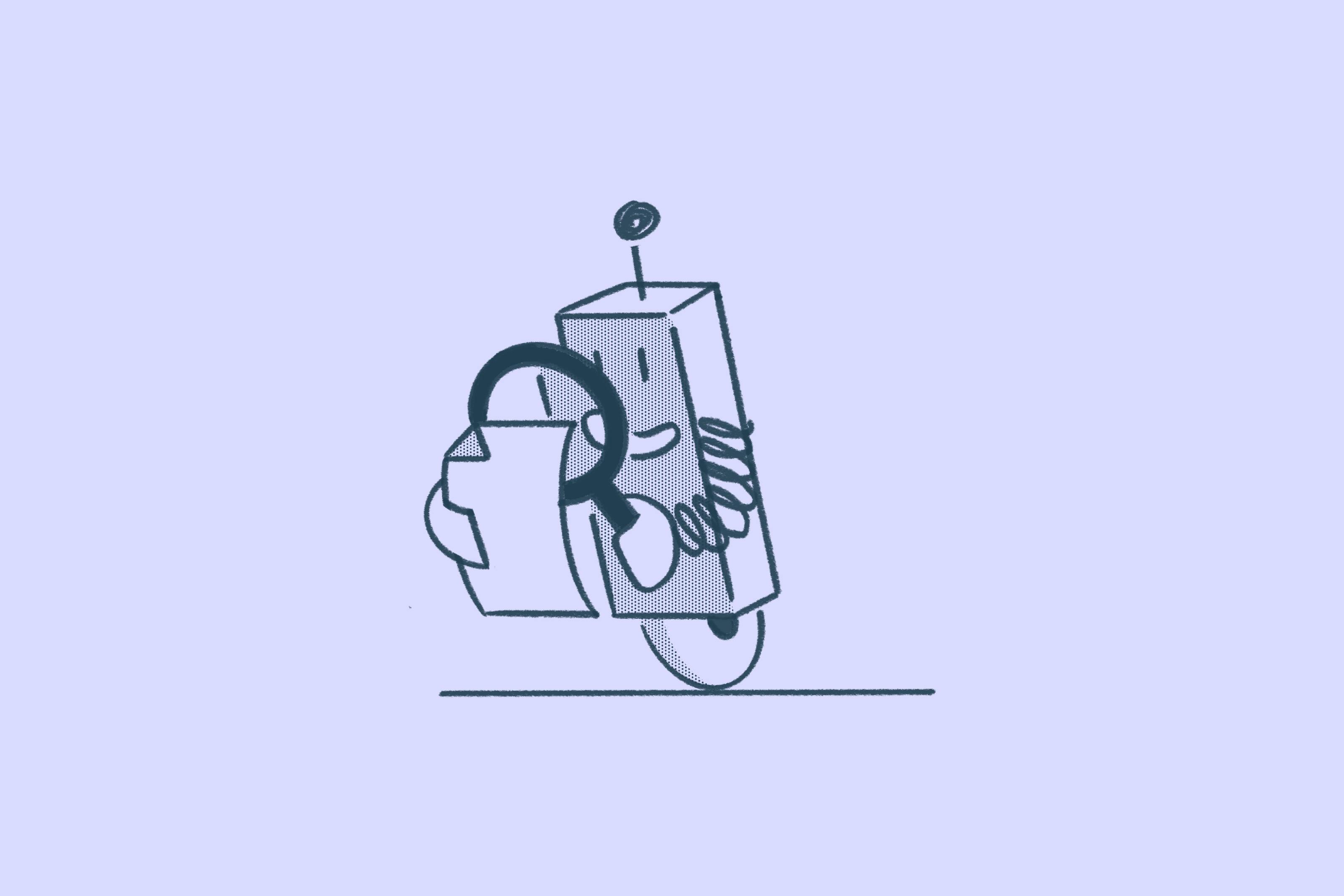
Handwritten notes and sketches are handy in print – but hard to use in a digital workspace. That’s where OCR, or Optical Character Recognition, comes in.
Jump to:
1. What is OCR?
2. The benefits of OCR
3. How does OCR work?
4. OCR and the Lumin toolkit
- 1. What is OCR?
- 2. The benefits of OCR
- 3. How does OCR work?
- 4. OCR and the Lumin toolkit
share this post
What is OCR?
Optical Character Recognition (OCR) is a technology that converts printed and handwritten text or images into digital formats. It means if you write all over a page and scan it, you can still search, store and edit those notes as though you made them in a regular old word processor.
Imagine you’ve got a printed document that you want to scan and upload as a digital version. However, just scanning the hard copy isn’t going to make your handwriting legible to a computer. You won’t be able to edit your scrawlings – just look at them fondly.
Unless you’re happy to fiddle around with text boxes in lieu of a proper annotation toolkit (and if you’ve stumbled on this blog, we’re guessing you’re not) you’re going to need to apply OCR technology.
The benefits of OCR
Make documents searchable
As we mentioned above, trying to edit or annotate handwritten text digitally is a thankless task. Without OCR technology, you won’t be able to use PDF editing tools that make software like Lumin so handy. Tools like signing, mark-ups and fillable fields make admin work a breeze. They eliminate the time, labor and cost of inputting text and data by hand.
If you put your documents through an OCR converter, your scribblings can suddenly be read by machines – and edited by them, too! Now you can hit Ctrl+F on your diary to find that obscure note you’re looking for.
Make images editable
Design elements such as photos, graphs, and word clouds make PDFs more interesting, but can be hard-coded. This means they aren’t readable by a word processor, making it difficult to identify errors or scan text effectively.
OCR technology can extract and identify these hard-coded elements, making it possible to edit design elements directly instead of having to go back to the original file and re-upload.
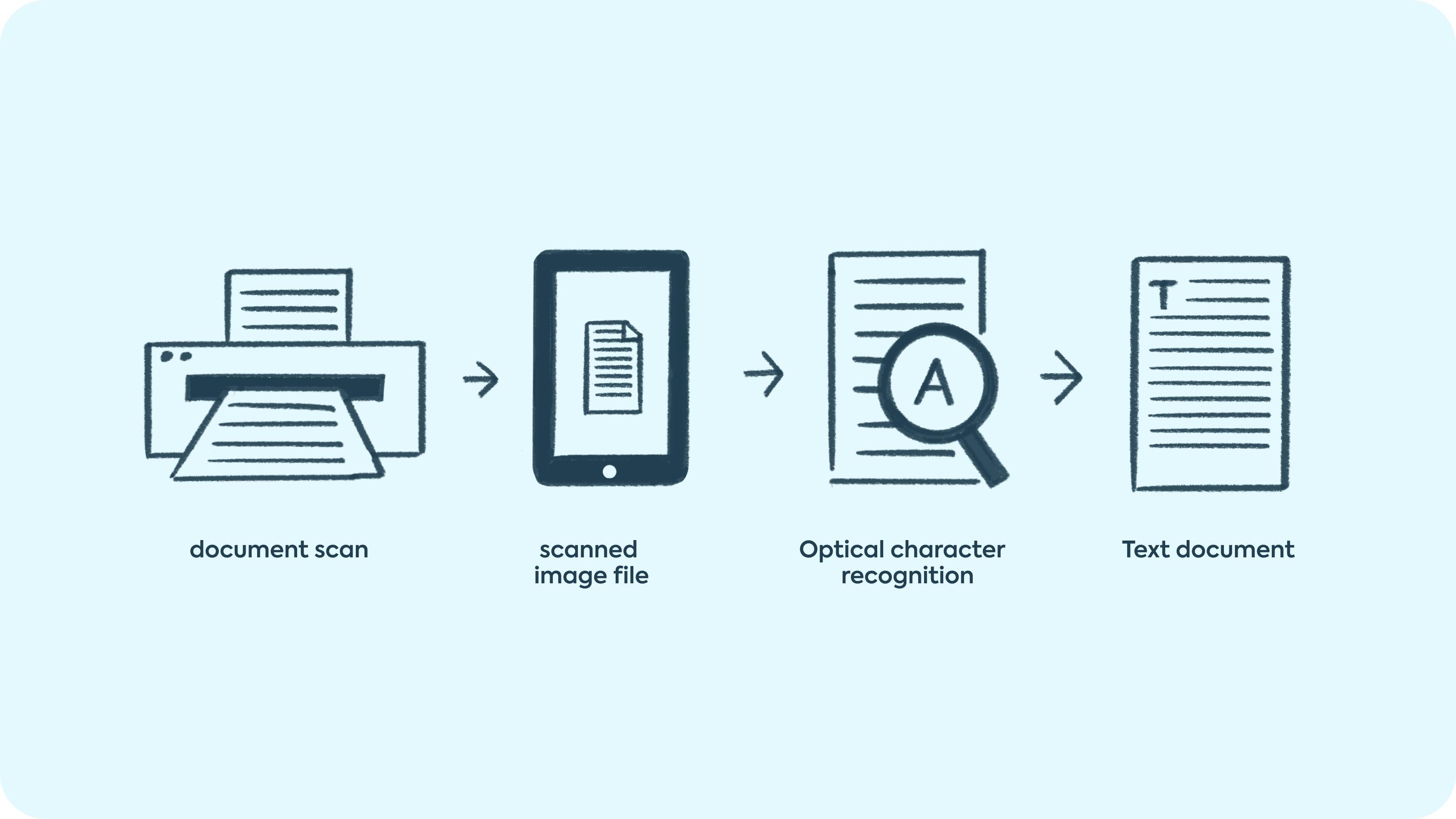
Keep taking your notes by hand
Although the digital-first workplace is well and truly here, there will always be space for handwriting. Writing out notes and ideas by hand can be a really valuable practice. Not only does it feel more organic, but numerous studies have also shown that handwriting promotes better concentration and the ability to retain information better than typing.
But there’s one big downside: integrating handwritten notes into workflows that are increasingly (if not completely) digital. Typing up your handwritten notes is time-consuming and prone to errors, so the whole exercise might not feel worth the effort.
One of the big wins of OCR is that it can recognize and extract data from handwritten text so it can be read in an electronic format, so you can keep on doodling to your heart’s content.
How does OCR work?
The nitty-gritty of OCR is a little complicated. But there are two key ways that OCR software operates:
Pattern recognition
The OCR algorithm has already been programmed with a variety of fonts, images and text samples in order to recognize, isolate and convert text. This method works best for handwritten text, as software might not be able to recognize custom fronts.
Feature detection
Most modern OCR software uses feature detection, where users can program it to detect specific features in letters or characters (curved or straight lines, angled lines, etc.) to accurately scan and convert text.
OCR technology either comes as standalone software or is built into programs such as web browsers or document readers. This means that so long as you have a solution that can both open document files and employ OCR technology, you have everything you need to get started.
OCR and the Lumin toolkit
As well as being an online (and offline) PDF editor and cloud-based storage solution, Lumin employs OCR technology to:
- Edit documents faster and more efficiently
- Make PDFs searchable and easily edit large, text-heavy documents
- Scan and upload documents that can be edited and saved later in your Lumin folders
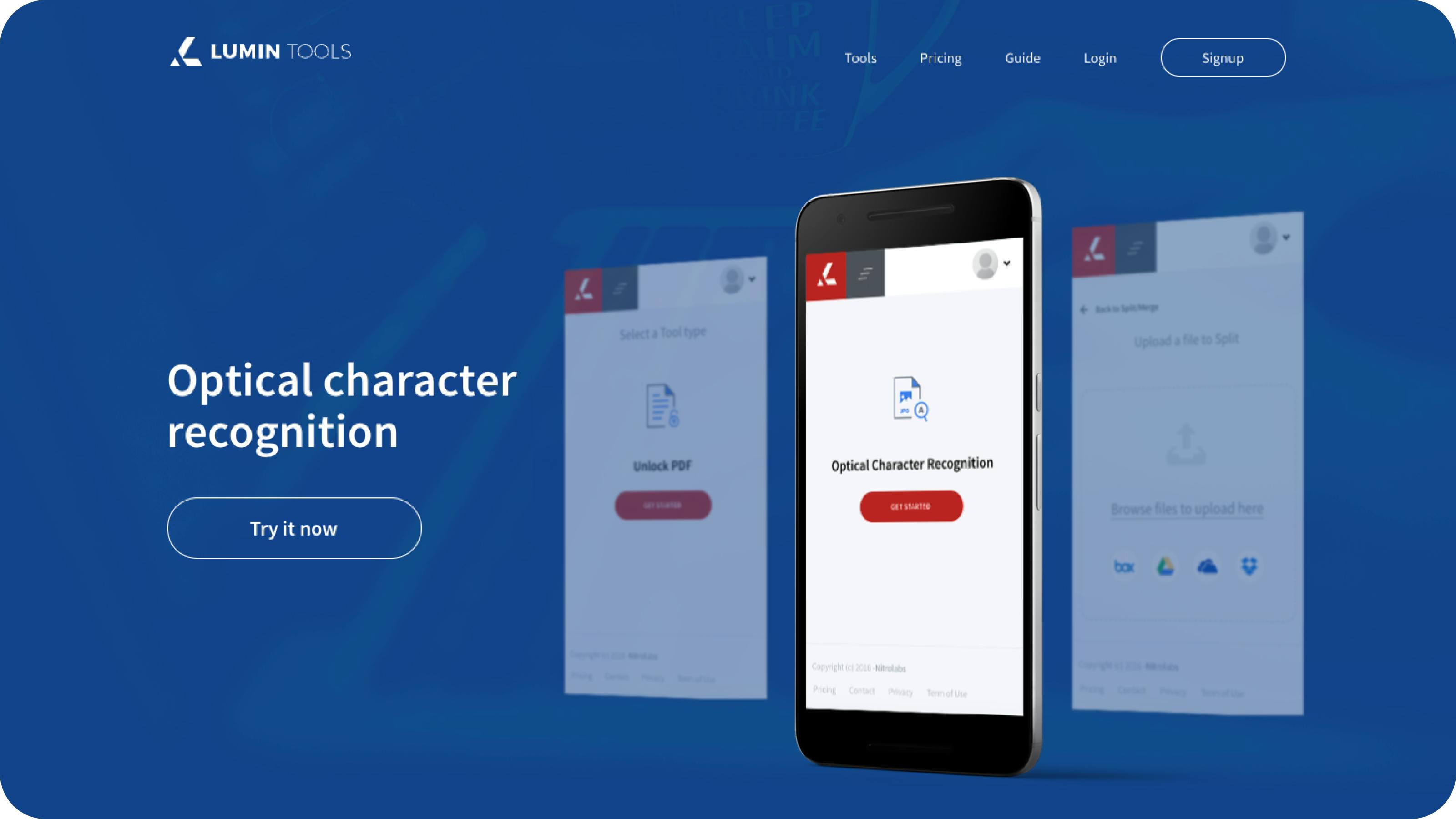
All Lumin users can access the OCR tool by navigating to our Lumin Tools sub-site. Simply sign up for your free account and select the ‘OCR’ tab from the top menu. Hit the ‘get started’ button and upload your PDF file via either your local drive or your favored cloud-based platform to begin the OCR process. Once this has been completed, hit ‘download’ or save to Google Drive or Dropbox.
Now that your PDF document is fully enabled, you can start utilizing Lumin’s full suite of annotation and editing features. Check out our entire toolkit to find out how Lumin can supercharge documents for your team or organization.
share this post