Everything you need to know about the PDF
author
Lumin staff
published
Mar 27, 2024
categories
Article
read time
5 mins
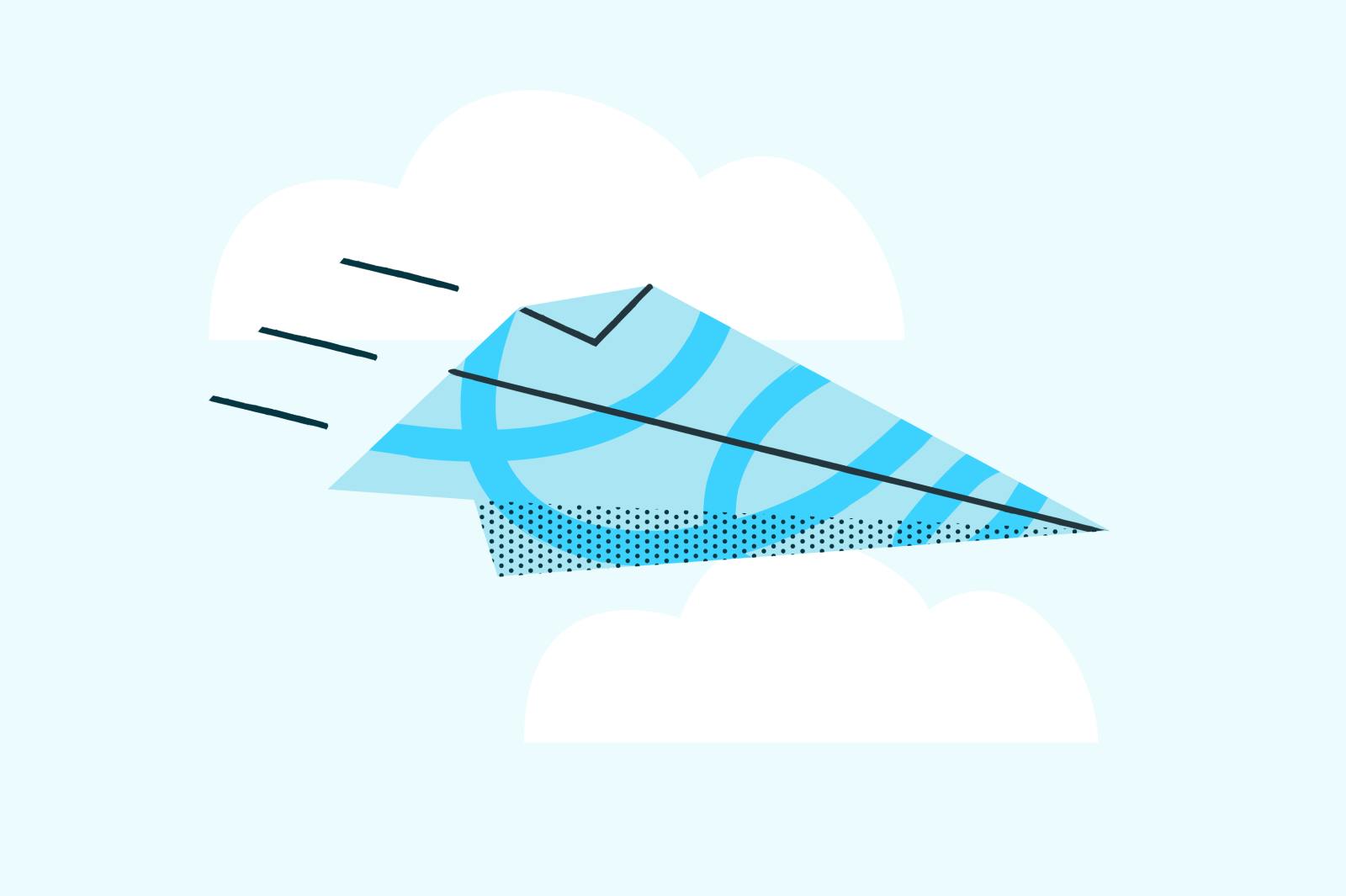
You’ve probably heard the term, but what are PDFs, really? And why are they so popular?
You can also read this article in Français, Español, Português and Tiếng Việt.
Table of Contents
1. How are PDFs used?
2. Why are PDFs a better solution?
3. What is the best PDF reader for Mac?
4. What is the best PDF reader for Windows?
5. What PDF editing software can I get online for free?
6. Advanced PDF editing
- 1. How are PDFs used?
- 2. Why are PDFs a better solution?
- 3. What is the best PDF reader for Mac?
- 4. What is the best PDF reader for Windows?
- 5. What PDF editing software can I get online for free?
- 6. Advanced PDF editing
share this post
Over the last 20 years, PDFs have become the standard format across many industries for sending important documents. We use them as employment contracts, health and safety forms, and even Dungeons and Dragons character sheets.
We've probably all downloaded a PDF at some point. But what is it?
In short, it stands for Portable Document Format. And that's exactly what it is; it's a file format used to move a document from one place to another.
The humble PDF was created by Adobe way back in 1993. It was designed to give people a quick, easy and reliable way of sharing and viewing documents, regardless of which device or software they are using.
Distributing documents in PDF format allows anyone to open and read them on their PC, Mac or Android in exactly the same way.
How are PDFs used?
Have you ever wondered which situations call for PDFs, rather than other document formats such as Microsoft Word's .docx files or Excel's .xlsx files? Here are 3 of the most common situations in which it’s best to use PDFs.
Sharing important files
When sharing important or confidential paperwork, you will want to make sure it is not able to be edited or altered by anyone. PDFs have the ability to be “locked” and password protected, so this can't happen.
Additionally, PDFs leave an electronic footprint; so when you’re dealing with important documents like contracts, it’s always best to work with PDFs.
Preserving document formatting
You want the formatting of your hard work to stay the way it is. Saving files as .docx or .xlsx puts them at risk of corrupting when you open them on new software.
With a PDF you can rest assured your layout and content will remain intact, regardless of the operating system used.
Creating a portfolio
PDFs make it easy to merge and split documents. You can do so quickly and easily without disrupting the content, layout or quality of your original document.
This is particularly useful when you want to create a single document with multiple pieces of work, whether this is your CV and cover letter or different files from a joint project you and your colleagues are collaborating on.
Why are PDFs a better solution?
The PDF has several advantages over other file formats like Google Docs and Microsoft Word. Here are some reasons why PDFs are becoming increasingly popular:
Portable format
It’s in the name! PDF files let you share documents quickly and easily without any formatting or information being corrupted in the process.
Universal compatibility
They were invented in 1993, so all operating systems have had time to catch up on PDFs. Most modern browsers are fully capable of opening and viewing PDF files, and most modern operating systems have basic applications pre-installed to easily open PDF files. This means the same PDF file can easily be read on Windows, Mac or Linux.
Easy to use
One of the main benefits of PDFs is that they are very easy to create. A variety of apps allow you to save your document as a PDF, including Microsoft Word and Google Docs. You can edit a PDF in a huge range of free or affordable apps.
Security
As mentioned above, PDFs can be password protected. It is very easy to secure a PDF file with a password, so that the contents of the PDF file can be protected from anyone who is not authorized to see it.
Small file size
PDF files are relatively small in size, but did you know you can decrease the file size further?
The PDF format allows you to decrease the size of a document by bringing down its quality. For example, if you are working with a PDF file that is particularly large and contains lots of images and graphs, you may run into issues sharing the document through email, as most services have a file size limit. In these kinds of cases, reducing the file size will make the document easier to share.
Versatility
Finally, PDFs are incredibly versatile. They can include:
- images
- graphics
- vectors
- text boxes
- fillable forms
- long annual reports
- college assignments
- spreadsheets
What is the best PDF reader for Mac?
There are countless PDF readers out there on the market, but which ones work best with a Mac? Here are the three that are considered to be the best:
Adobe Acrobat
We have to give credit where credit is due. After all, Adobe did create the PDF, so where would they be if not on this list? Adobe is extremely easy to use on Mac; you can view, print, and comment on PDF documents from any Apple device.
Adobe’s free version offers all of the basic tools, but if you need to create more complex documents, you will have to get the paid version, which is quite pricey.
Wondershare PDFElement
This PDF editor has a variety of different features and is a much less expensive alternative to Adobe. The main downside, however, is that the basic pack only gives access to one device.
Lumin
We do what you need us to. We're fast, affordable and up with all the latest features. Lumin includes a comprehensive range of functions to meet all of your requirements, including:
- Annotation tools
- eSignatures
- Optical Character Recognition
- Unlocking tools
- Page manipulation tools
- Google Classroom integration
And so much more!
Lumin is a cost-effective alternative to the options listed above, with a range of packages to pick from to meet your budget’s needs.
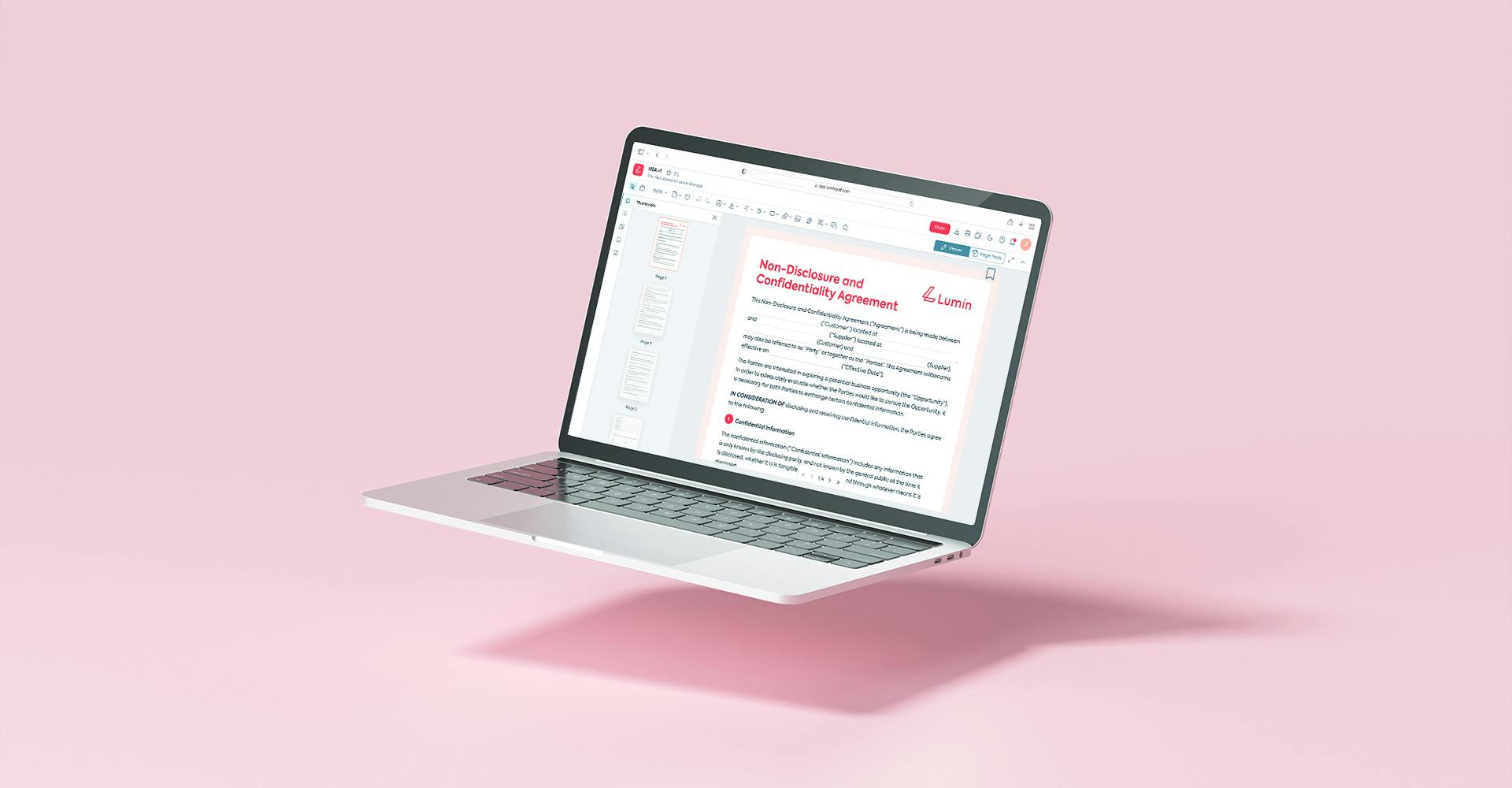
What is the best PDF reader for Windows?
Here are the top 3 contenders for those of you not wanting to commit to Adobe:
PDF-XChange
PDF-XChange Viewer is a free PDF reader, and one of the quickest to get into. Sticking to the motto that beauty is simplicity, PDF-XChange lets you turn off unnecessary features for an easier viewing experience.
Slim PDF
Slim PDF is a PDF viewer that allows you to open and view PDF documents as well as easily make comments and annotations. This tool can also be used to fill out pre-made forms and verify digital signatures. It comes with a full set of powerful annotation tools.
Lumin
It’s so great we had to mention it twice! Lumin was created to work seamlessly on Windows, Mac and even has an app so you can work on the go from your Apple or Android smartphone. To download from the App Store, click here. For Google Play Store, click here.
There’s also a desktop version of Lumin, which you can keep handy on your computer to jump straight into work with no distractions. Download Lumin for desktop here.
What PDF editing software can I get online for free?
There are countless free PDF reader options on the market, some of which we have listed above. Lumin offers a free plan, along with Starter, Pro, Business and Enterprise solutions.
With Lumin’s free plan, you can:
- View, share, and annotate PDFs in the cloud
- Split, merge, unlock, compress, annotate and convert PDFs
- Add eSignatures to PDFs
- Use Optical Character Recognition (OCR) software
- Integrate with Google Drive and Dropbox.
The Starter, Pro, Business and Enterprise packages offer more tools and unlimited use, but if you're not using PDFs every day then the free package will work perfectly. To sign up and give us a spin, click here.
Advanced PDF editing
Sometimes you need tools with a bit more grunt. That's why we have Lumin Tools.
Lumin isn't just a PDF reader or converter. We have all your standard editing tools, and then the heavy stuff. On the Lumin Tools site you can:
- Use OCR to convert your scanned documents to editable text
- Unlock a password-protected PDF
- Split pages to turn one PDF into several, or merge them to turn multiple PDFs into one big document
- Compress a PDF so it's easier to send
- Convert another file into PDF format
And much more!
share this post